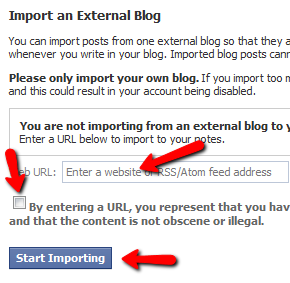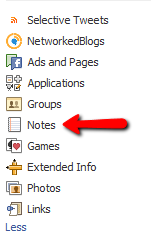A client recently asked me how to add their blog’s RSS Feed to their Facebook Page. There are 2 main ways of doing this via applications – Notes or Networked Blogs. Instructions for both methods are below, complete with screen shots.
There are several advantages to using Networked Blog’s application over Notes including the ability to add multiple blogs, more reliable on automatic postings and pulling in pictures on your blog as the thumbnail. It may look more detailed here, but it’s not that hard – just follow the steps!
a
Adding a blog via the Networked Blog application:
- Click on this link to go to the application page.
- You may need to follow someone else’s blog before you can register your own (browse the topics & find one to follow).
- Click the button at the top “Register a Blog”.

- Enter info about your blog (or the blog you want your friends/fans to see). The “Blog Name” is what your friends/fans will see prior to each post. It should be descriptive but not too long.
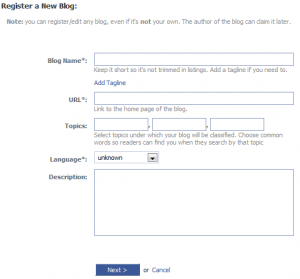
- Click Next and then click yes to verify that you are the owner of the blog. The quickest way to verify this is to copy the code they will give you (click on “Use widget to verify ownership”) and place it in a sidebar widget of your blog. You can use any html widget to do this and can remove it from your blog once ownership is verified. Once the code is on your site, click the “Verify Widget” button on the Networked Blogs page.
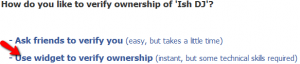
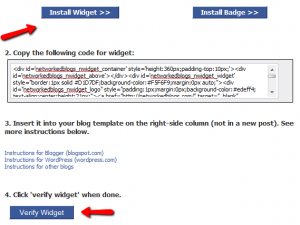
- Enter info about your blog (or the blog you want your friends/fans to see). The “Blog Name” is what your friends/fans will see prior to each post. It should be descriptive but not too long.
- Once this process is complete and your blog is added, you will need to set up automatic importing of your posts.
- In the upper right corner of the application, you’ll see a link for “Syndication”. Click this and then choose your blog in the drop down box.

- Check the box “Personal Facebook Profile” if you want blog posts to be seen on your personal wall & news feed.

- If you are the administrator of any pages, you will see these listed. Click “Configure” for any page(s) you want the feed to appear on. You may need to click the “Install” button to add the application to that page. Then check the box “Auto-Publish blog posts to Page Wall” and you’ll be good to go!
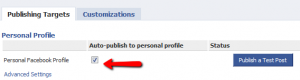

- In the upper right corner of the application, you’ll see a link for “Syndication”. Click this and then choose your blog in the drop down box.
Adding a blog via the Notes Application
- There are 3 ways to get to the application:
- Once open, on the left sidebar, look for the text link that says “Edit Import Settings”
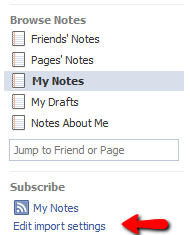
- Enter your blog’s feed address in the box, check the agreement box and hit the “Start Importing” button. This may import *all* of your past blog posts, so just be aware. If you have a bunch then it could clog up the news feed on your Facebook wall.