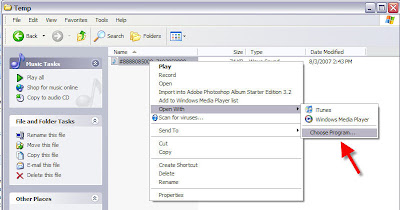Has this ever happened to you? You double-click to open a .wav file, then have to wait an eternity for iTunes to open and do it’s thing before you actually hear the file. Or you try to open a graphic file and it comes up in an editing program instead of a viewer. Frustrating, right?
The good news is that it’s easy to change what program a selected file type defaults to. There are a number of ways to accomplish this but this is among the easiest I’ve found:
1. Find a file of the type you’re having problems with (.jpg, .wav, .mp3, etc.)
2. Copy this file to a folder you can easily find (I like c:/temp)
3. Right-click on the file, select “Open With”, then “Choose Program”
4. Select the program you’d like these files to open in for the future (click on “browse” and locate the program if it doesn’t show up here). Then check the box that says “Always use the selected program to open this kind of file” and then click “OK”.
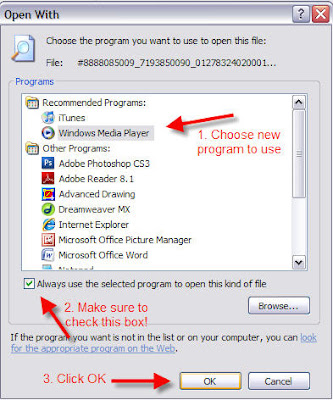
That’s it! The next time you open that type of file, it will open in the program you prefer!