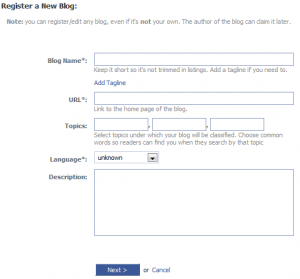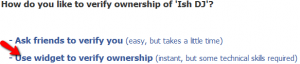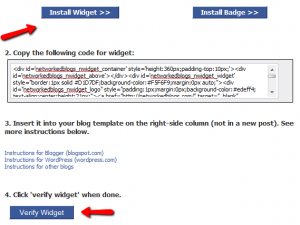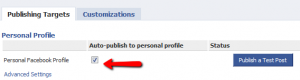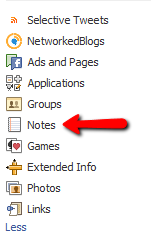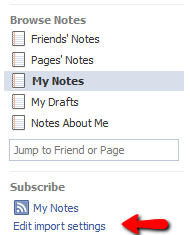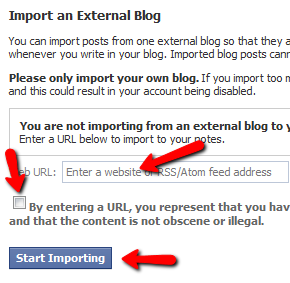My team & I love our work as Virtual Assistants and Online Business Managers and truly love all our clients. Once in a while, I hear stories of less than ideal VA/Client relationships. If you’re working with a VA or are looking to work with one in the future, here are a few tips that will help keep your relationship in calm waters:
- We’re business owners too and will set our own policies and hours. Even though we sometimes choose to work on your project in the evening or on the weekend, that doesn’t mean you should expect it every time. We have families and personal lives too (just like you!).
- Mind readers are only in science fiction. Seriously. As much as we’d love to anticipate your every move, sometimes we need you to be direct and tell us what’s on your mind or what you need from us.
- Paying a rock bottom price per hour does not necessarily mean you’re getting a better deal. Will it take that person longer to do the same task? Are they proactive in looking out for your business and offering suggestions for improvement? Will they drop you the minute they get a full-time job offer?
- We tend to be perfectionists and strive to meet that goal in all our work, but once in a while we fall just a bit short. Be gentle when pointing those items out and be assured that we won’t repeat the same mistake twice.
- We hate asking why our payment is late. We love working with you and worry that non-payment is a sign of your unhappiness with our work. 99% of the time it’s simply a cash flow issue – communicate that and we’ll work with you to find an agreeable resolution!
- We love to hear your praise once in a while!
- Micromanaging is not helpful. We understand that this is your baby and you’re having a hard time letting go. Let’s work together to develop processes so you feel in the loop and we don’t feel our hands are tied.
- Your referrals will not mean you’ll lose our full attention or your work will suffer. You’ll always be a top priority on our schedule.
- Trust our areas of expertise. You hired us for specific skills and knowledge, don’t be afraid to trust our advice!