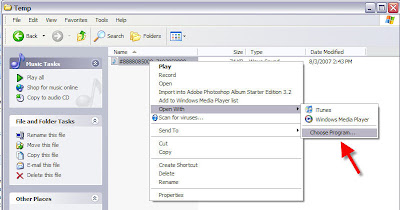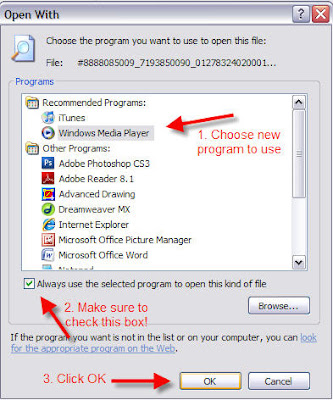by Donna Gunter, The Boomer Biz Queen (TM)
Every time you take your car in for an oil change, most shops give you a 15- or 30-point checkup when they change your oil to alert you to any other potential problems you might experience in the future. In the same way that your mechanic conducts a regular inspection of your automobile, you need to conduct an annual checkup of your website.
Here are 7 critical areas that need to be checked yearly on your site:
1. Copyright notice. In years past it would take me until March or April to update my copyright notices primarily because I had to go in and update every single page of my site. More recently, however, I’ve used an includes file, which is one file that can be inserted in many pages to hold my copyright and contact info. Consequently, when I need to update the copyright info, I open this one file in my HTML editor, update that file, save and upload it. Once it’s revised, the new information miraculously appears on all the pages in which it’s included, updating them all at once.
2. Opt-in forms. The beginning of each year is a great time to ensure that all of the opt-in forms are working on your site. Do you need to add additional fields to the opt-in form to collect mailing addresses, for example, or to ask how visitors found your site? Is the information contained on your confirmation page (the page to which a visitor is sent upon her initial request to opt into your list) still current and relevant? How about the thank you page (the page to which your visitor is sent when she has confirmed her desire to join your list)?
3. Autoresponder followup. Next, review the content of the autoresponders that you’ve set to follow up the opt-in. Are they still current? Do they mention offers or upsells that are still available? Do you need to update any copyright or contact information contained within them? Are they making it through spam filters? Use this tool to ensure that every email gets into your contact’s inbox: SpamCheck from SiteSell.
4. Signature files. Does your email signature file contain a call to action that’s still working for you, or does it need to be updated? Have you changed any portion of your contact information? After you review your signature files in your email client, do the same check of your email signature file in your shopping cart program or autoresponder program.
5. Client attraction device. Take a look at the free giveaway you provide to your visitors in return for them opting into your list. Whether it’s a document or an audio or video file, update the copyright and content information in it and review any biographical/profile information that you list about yourself or your business. Is the content you provide in this giveaway still valid and current? Do you want to keep the current call to action, or does it need to be updated to better fit with your current business model?
6. Missing images and dead link check. When your website fails to properly display images, your business appears unprofessional. Tour your website to ensure that all images are displaying as they should. If you link to or make reference to many resources on your site, run a dead link check annually to weed out or update those that no longer work. You may be able to do this with your HTML editor. If not, try the free weekly link checking service offered by iNetDog.
7. Order forms. Be sure that your order form works all the way through. Most online business owners, when checking order forms, stop at the point where they need to enter credit card information. If your merchant account agreement prohibits you from using your credit card to order from your company, ask if they have a test card number you can use, or have a reciprocal agreement with a colleague to check each other’s forms. Check your followup autoresponders that are set to go out after someone makes a purchase, as well, to ensure that they are still up-to-date.
Websites that are obviously out-of-date or aren’t working properly are a huge deterrent to doing business with you. Check these 7 key areas yearly on your site to convey to your visitors that your site is regularly updated and maintained.
Internet Marketing Strategist and Boomer Biz Coach Donna Gunter helps baby boomers create profitable online retirement businesses that they love by demystifying and simplifying the tools and strategies needed to market and grow their businesses online. To claim your FR*EE gift, TurboCharge Your Online Marketing Toolkit, visit her site at OnlineBizU.com. Ask Donna an Internet Marketing question at AskDonnaGunter.com.