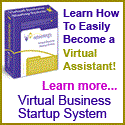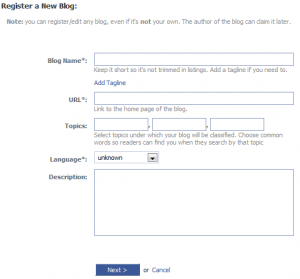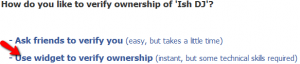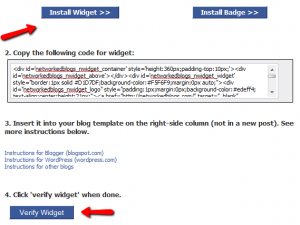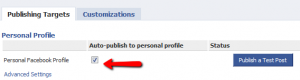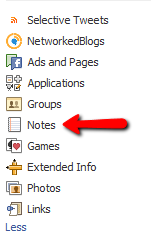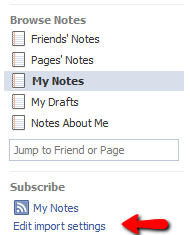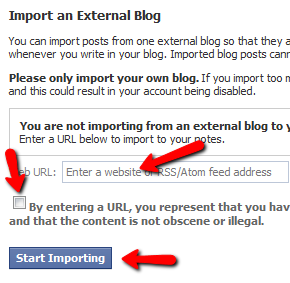Many small businesses have discovered the benefits of using Facebook to connect with their customers. Yet many of these same businesses have made a critical error in setting up their Facebook presence and as a result, run the risk of their presence being shut down for violating Facebook’s Terms of Service.
What is this common mistake? Setting up your business as a Profile instead of a Page or a Group. There are 2 easy ways to check:
- Do you have to log out of your personal profile and then log back in under your business email?
- When a non-friend or non-fan visits your Facebook profile or page, do they see an “Add Friend” button?
If either of these is true for your business presence on Facebook, then you are likely in violation of Facebook’s Terms of Service and are not taking full advantage of having your business on this popular social media platform. Facebook is set up for a Profile (where you have a unique login/password and can have “Friends”) to be used by actual people only. So a brand such as “Creative Assistants” cannot have a Profile.
So what should we do instead? Create a business Page (https://www.facebook.com/pages/create.php). This Page is totally separate from your personal profile and your personal profile is set as an “Administrator” for that Page (you can name other admins too). You do not have to friend everyone who wants to connect to your business (a huge plus for those of us who post personal info on our Profiles!). You will not run into friend limits if your brand is popular. You will have more opportunities for marketing, advertising, and customization of your Page.
It’s a common mistake, but one that can be remedied – the earlier the better!